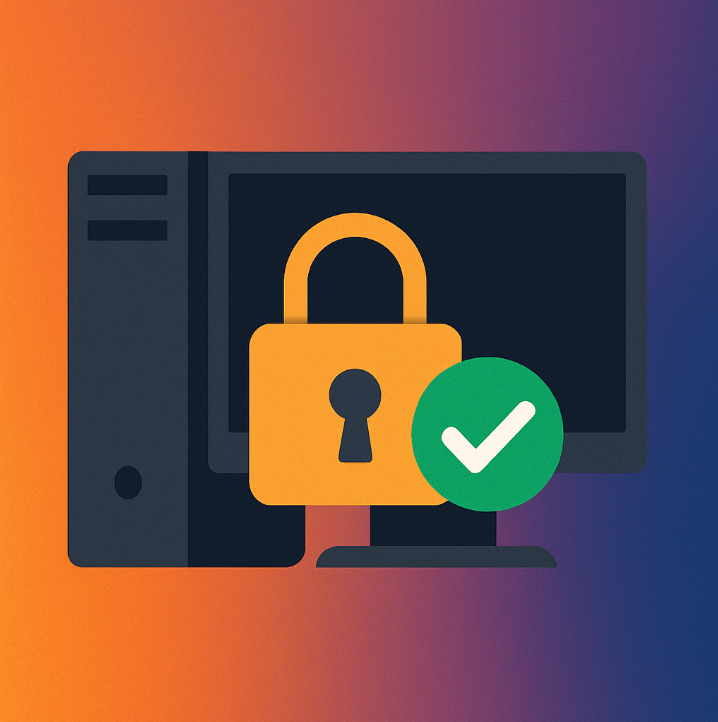Disk Cleanup Tools and Tips
Over time, your Windows computer or laptop builds up clutter - temporary files, system junk, outdated downloads, and unused apps. This clutter can slow down your system, take up valuable space, and even cause programs to crash. But the good news is: cleaning up your disk is simple and highly effective.
In this guide tailored for home users on the Central Coast, we’ll walk you through safe and easy ways to clean up your computer using both built-in tools and trusted apps. We’ll also explain when to get help from your friendly local IT team at Zelrose IT if you’d prefer someone else to handle it for you.
Why Clean Up Your Disk?
Regular disk cleanup helps in several ways:
Frees up storage space for important files like photos, documents, and programs.
Improves speed and performance, especially on older systems.
Reduces errors and freezing, caused by overloaded drives.
Extends the life of your computer by keeping it running efficiently.
What Can You Safely Remove?
Many files on your computer are unnecessary and safe to delete, including:
Temporary files created by the system or apps.
Old downloads you no longer need.
Cached files (especially from web browsers).
Recycle Bin contents.
Windows update leftovers.
Unnecessary installed programs (especially bloatware).
Built-In Windows Tools for Disk Cleanup
1. Storage Sense (Windows 10 & 11)
A simple, built-in feature that cleans up your disk automatically.
How to use it:
Go to Settings > System > Storage.
Toggle on Storage Sense.
Click “Configure Storage Sense or run it now” to set cleanup rules (e.g., delete files from Recycle Bin every 30 days).
Click Run Storage Sense now for an instant cleanup.
2. Disk Cleanup Tool
Great for one-time, deeper cleaning of system files.
How to run it:
In the Start menu, search for Disk Cleanup.
Select your main drive (usually C:).
Tick boxes for items like:
Temporary files
System error memory dumps
Windows update cleanup
Click OK, then Delete Files.
Bonus Tip: Click “Clean up system files” within Disk Cleanup to find even more space-saving options.
Recommended Third-Party Cleanup Tools
If you want something a little more powerful, here are trusted free tools used widely across the world:
CCleaner
Clears temporary files, cookies, cache, and more.
Offers one-click cleanup.
Also helps manage startup apps and uninstall software.
Website: www.ccleaner.com
BleachBit
Similar to CCleaner, but open-source and lightweight.
Safely deletes files that slow down your computer.
Website: www.bleachbit.org
Always download from the official websites to avoid unwanted add-ons or malware.
Manually Cleaning Up Your Files (Extra Tips)
If you prefer the hands-on approach, here are some safe manual cleanup tips:
Clear your Downloads folder regularly.
Empty the Recycle Bin (right-click on the bin and choose “Empty”).
Uninstall unused programs: Go to Settings > Apps and remove what you don’t need.
Move large files to an external drive or cloud storage (photos, videos, etc.).
Common Mistakes to Avoid
Don’t delete system folders unless you're 100% sure - they can affect how Windows runs.
Avoid “registry cleaners” unless advised by a professional - they often do more harm than good.
Be careful with advanced options in third-party tools if you don’t fully understand what they do.
If in doubt, reach out to Zelrose IT - we’ll take care of it for you.
When Should You Call Zelrose IT?
If your computer is still sluggish after cleanup - or you’re unsure what to safely delete - Zelrose IT is here to help.
We can:
Perform a full, safe cleanup of your device.
Optimise your startup apps and background processes.
Check for deeper issues like failing hard drives or malware.
Upgrade your storage if needed (e.g. SSD installation for speed).
Why locals trust us:
Fast, friendly help across the Central Coast.
Clear, no-jargon advice that’s easy to follow.
In-home or remote service that fits around your schedule.
Regular Maintenance Tips to Keep Your PC Clean
Run Storage Sense monthly.
Empty the Recycle Bin weekly.
Use Disk Cleanup or CCleaner every 2–3 months.
Restart your PC regularly to keep it fresh.
Quick Checklist: How to Clean Up Your Disk
Use Storage Sense for automatic cleanup.
Run Disk Cleanup to remove system junk.
Uninstall programs you don’t use.
Empty the Recycle Bin.
Use CCleaner or BleachBit for deeper cleaning.
Move large media files off your internal drive.
Need Help Cleaning Up Your PC? Call Zelrose IT!
If your PC feels cluttered or confusing to clean, Zelrose IT is here to make it easy. Whether you need a one-time tune-up or regular tech support, our local team is ready to help.
Call 0478 843 700 or visit www.zelrose.com.au to schedule a home visit or remote session today.
Related Posts You Might Like: