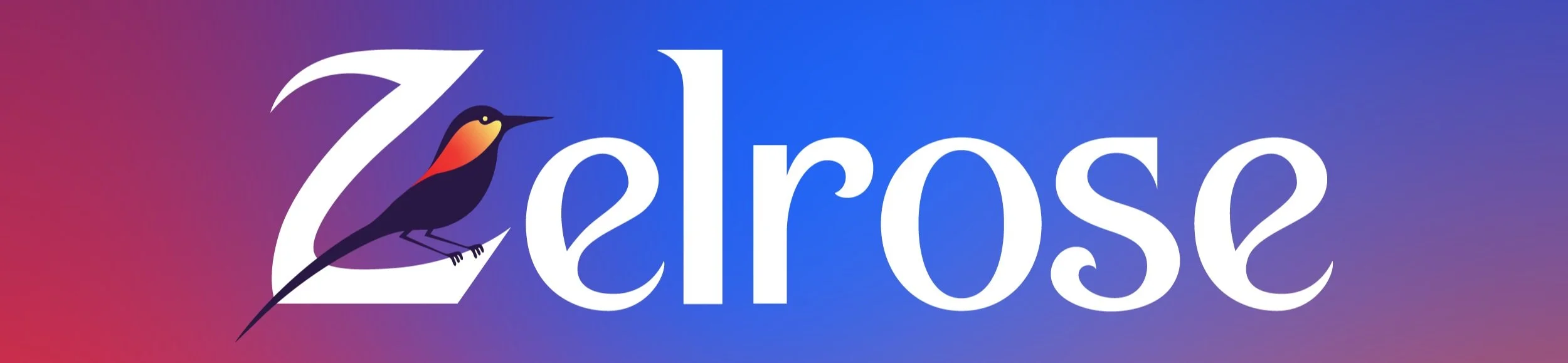How to Speed Up a Slow Laptop
A slow laptop can quickly become frustrating, interrupting your everyday tasks like browsing the web, streaming videos, or chatting with friends and family. Many Central Coast residents experience laptop slowdown over time, but fortunately, speeding up your laptop again doesn’t have to be complicated or stressful.
In this easy-to-follow guide specifically designed for home users, we'll clearly explain why laptops slow down, provide straightforward steps you can take to boost performance quickly, and explain exactly when you might want friendly professional help from Zelrose IT.
Why Is Your Laptop Running Slowly?
Understanding what causes laptop slowdown can help you fix it quickly. Common reasons include:
Too many programs running at startup.
Low disk space or cluttered files.
Outdated or faulty software.
Insufficient RAM (memory).
Malware or viruses.
Now, let’s get your laptop running faster again with simple, practical steps.
Step-by-Step Guide to Speed Up Your Laptop
Follow these straightforward steps to quickly improve your laptop’s speed and performance:
1. Restart Your Laptop Regularly
Restarting your laptop regularly clears temporary glitches:
Restart your laptop at least weekly.
A restart clears memory, resolves minor software issues, and refreshes your system.
2. Remove Unnecessary Startup Programs
Too many programs opening at startup significantly slow your laptop down:
Windows:
Open Task Manager (Ctrl + Shift + Esc).
Click Startup Apps, then disable unnecessary programs.
Mac:
Open System Settings > General > Login Items.
Remove or disable any unnecessary applications.
For detailed help, check our guide: Managing Startup Programs for Faster Boot.
3. Clear Out Junk and Temporary Files
Regularly clearing junk files frees up space and boosts performance:
Windows:
Use built-in Disk Cleanup (search from Start menu) to remove junk files.
Mac:
Use built-in storage management (Apple menu > System Settings > General > Storage) to clear unwanted files.
4. Uninstall Unnecessary Applications
Extra programs slow your laptop down:
Windows:
Go to Settings > Apps, uninstall apps you no longer use.
Mac:
Go to Finder > Applications, drag unused apps to Trash, then empty Trash.
5. Update Your Software Regularly
Keeping your operating system and software updated greatly improves performance:
Regularly install updates from Windows Update or macOS Software Update.
Updates improve performance, fix bugs, and enhance security.
6. Run Malware and Virus Scans
Malware can significantly slow your laptop:
Windows:
Run built-in Windows Security regularly (search "Windows Security").
Mac:
Use reliable antivirus software such as Malwarebytes to perform regular scans.
Advanced (But Easy!) Speed-Up Tips
If your laptop is still slow, consider these additional simple steps:
Upgrade RAM or SSD
Adding more RAM or switching from a traditional hard drive to an SSD dramatically boosts laptop speed:
RAM improves multitasking and general speed.
SSD provides faster boot times, quicker app loading, and enhanced responsiveness.
Check our easy guide: Upgrading RAM vs SSD: What's Better?.
Manage Browser Extensions
Too many extensions in your browser slow your laptop:
Regularly disable or remove unnecessary browser extensions (Chrome, Firefox, Edge, Safari).
Only keep essential extensions active.
When Should You Call Zelrose IT?
If your laptop is persistently slow or you're unsure about doing these steps yourself, Zelrose IT is here to quickly improve your laptop performance without hassle.
Here’s why locals trust Zelrose IT:
Friendly, local technicians: Quick visits or remote assistance across the Central Coast.
Simple, clear advice: No complicated jargon, just practical solutions.
Fast, reliable results: Expert support to quickly boost your laptop speed.
Regular Maintenance for a Faster Laptop
Keep your laptop running fast with these quick maintenance habits:
Restart your laptop weekly.
Regularly clear temporary files and unnecessary programs.
Keep your laptop software and antivirus updated.
Occasionally run malware and virus scans.
Quick Checklist: Speeding Up Your Laptop
Use this handy checklist for quick speed improvements:
Restart laptop regularly.
Manage startup programs.
Clear junk files regularly.
Uninstall unused apps.
Update software frequently.
Scan for malware and viruses.
Consider hardware upgrades (RAM or SSD).
Laptop Still Slow? Zelrose IT Can Help!
Don't let a slow laptop frustrate you. Zelrose IT is ready to quickly restore your laptop’s speed and reliability, without stress or hassle.
Contact Zelrose IT today at 0478 843 700, or visit our website at www.zelrose.com.au to schedule your home or remote support session.
Enjoy a fast, responsive laptop again with friendly, professional help from Zelrose IT!
Related Posts You Might Like: